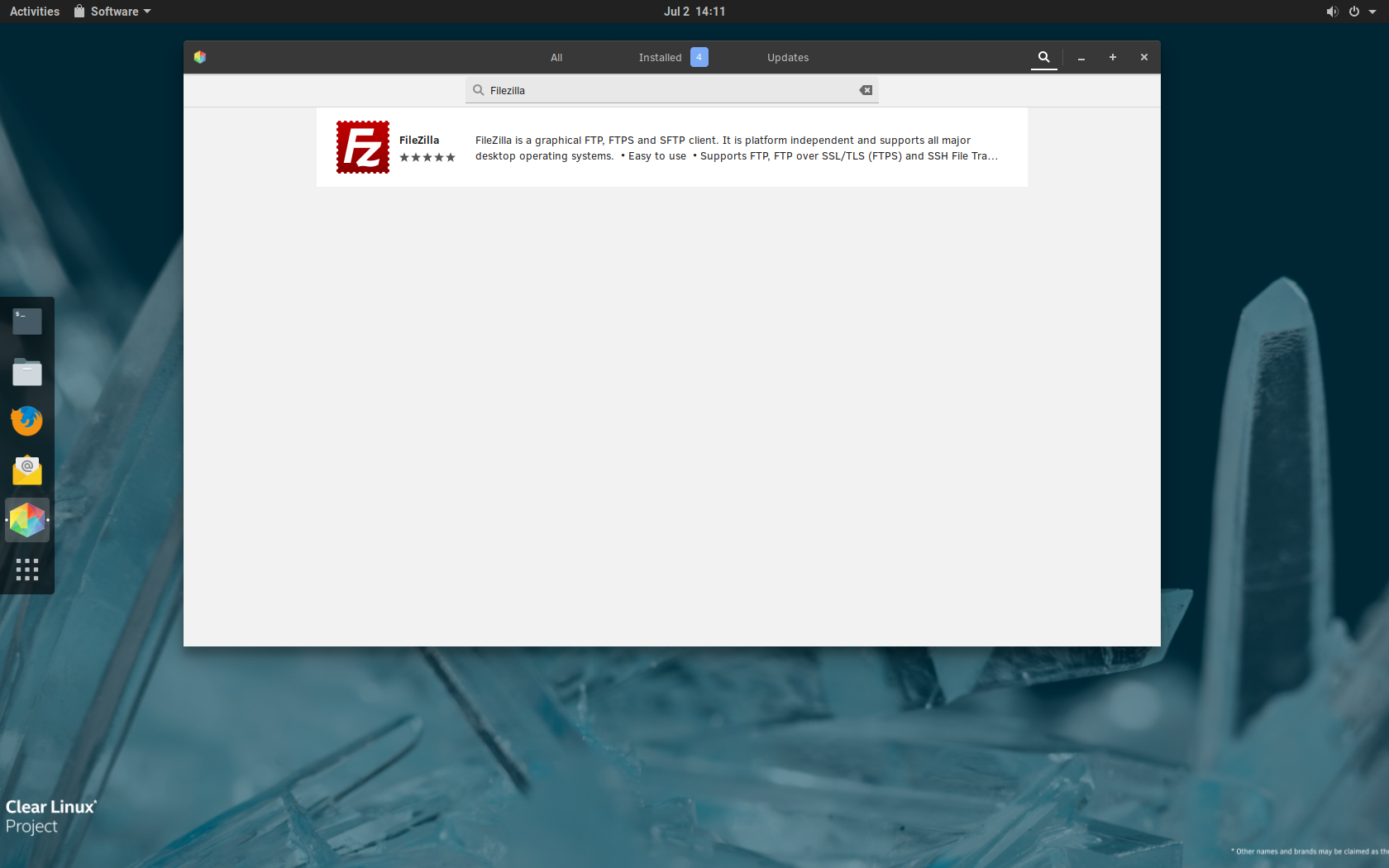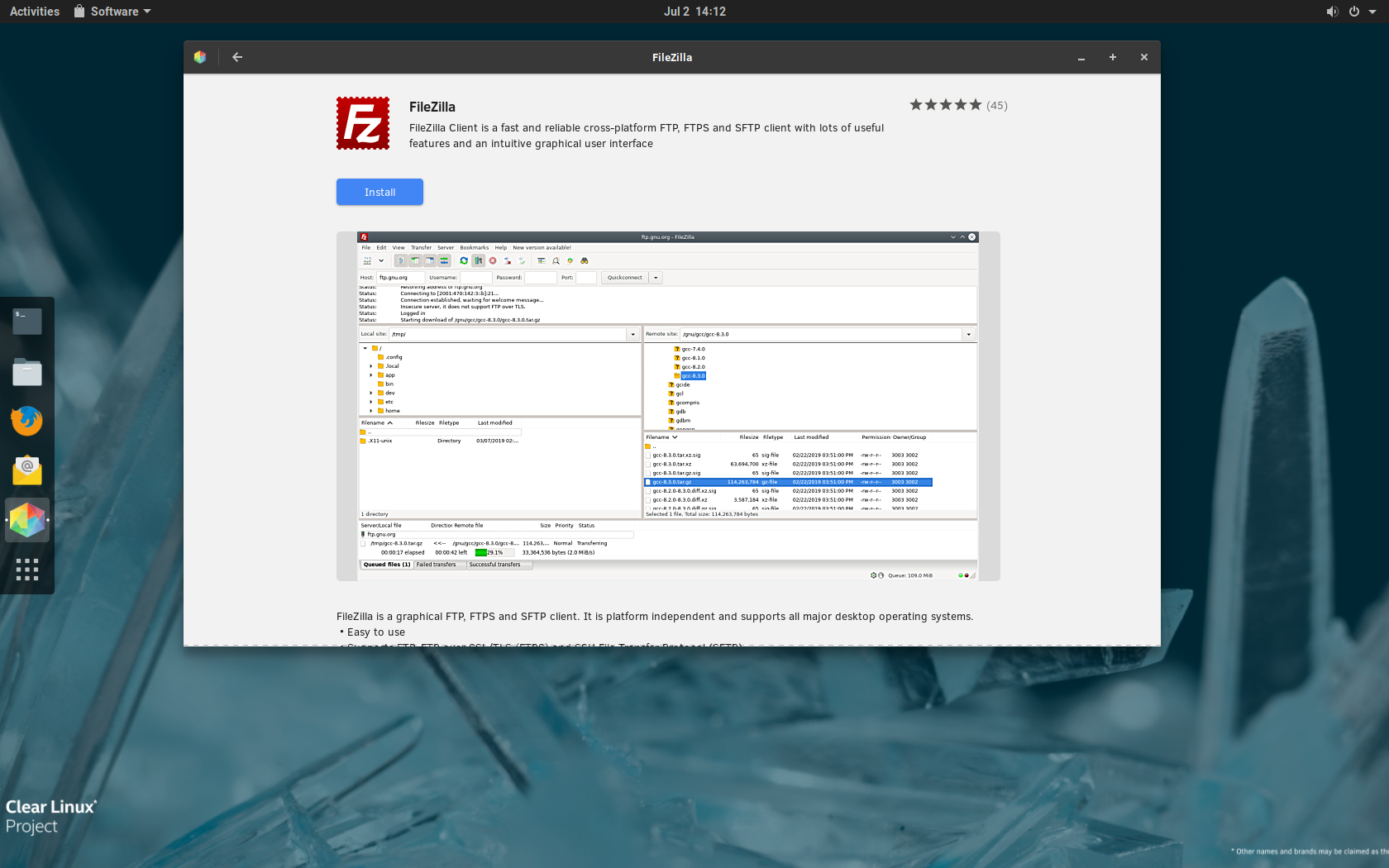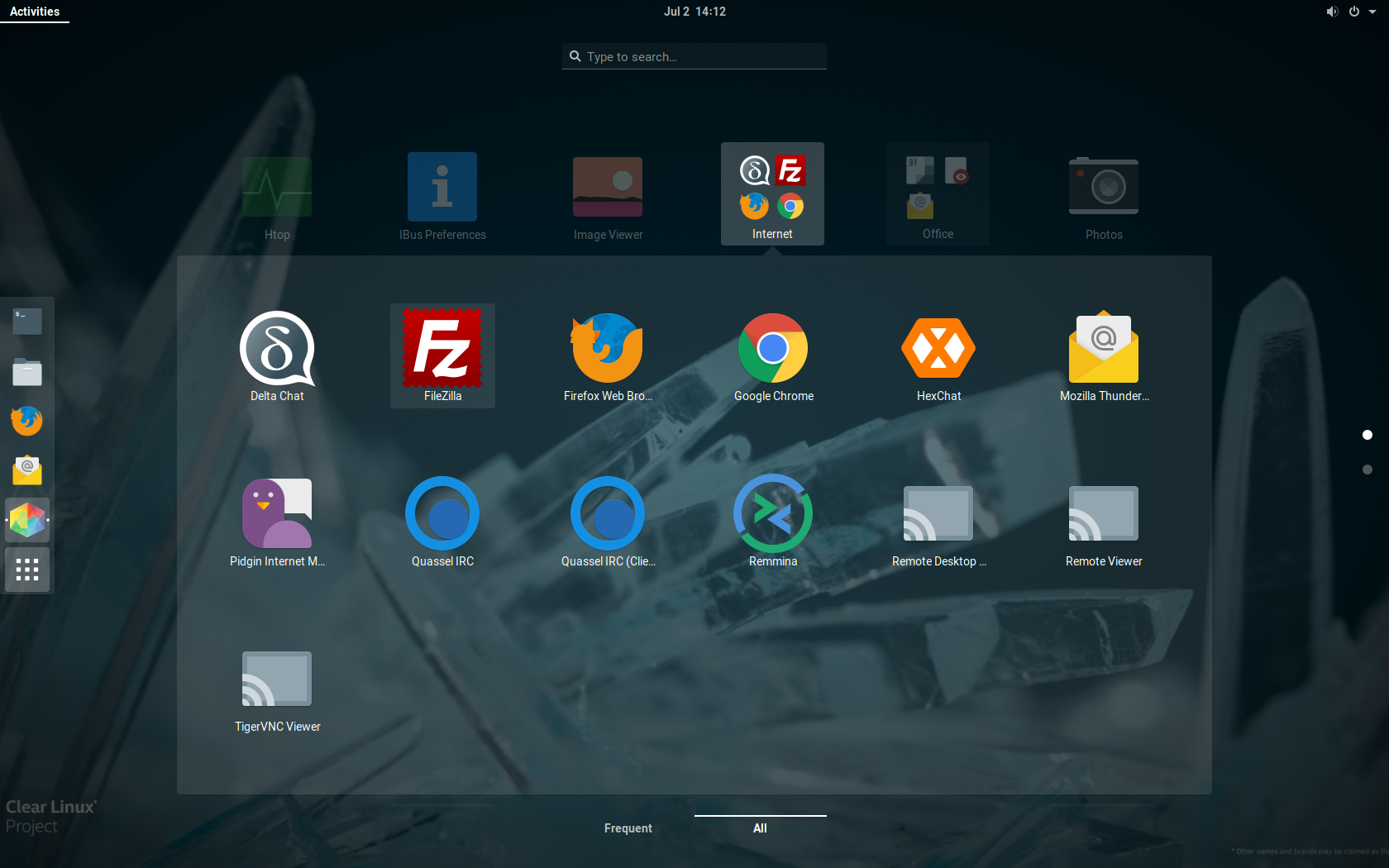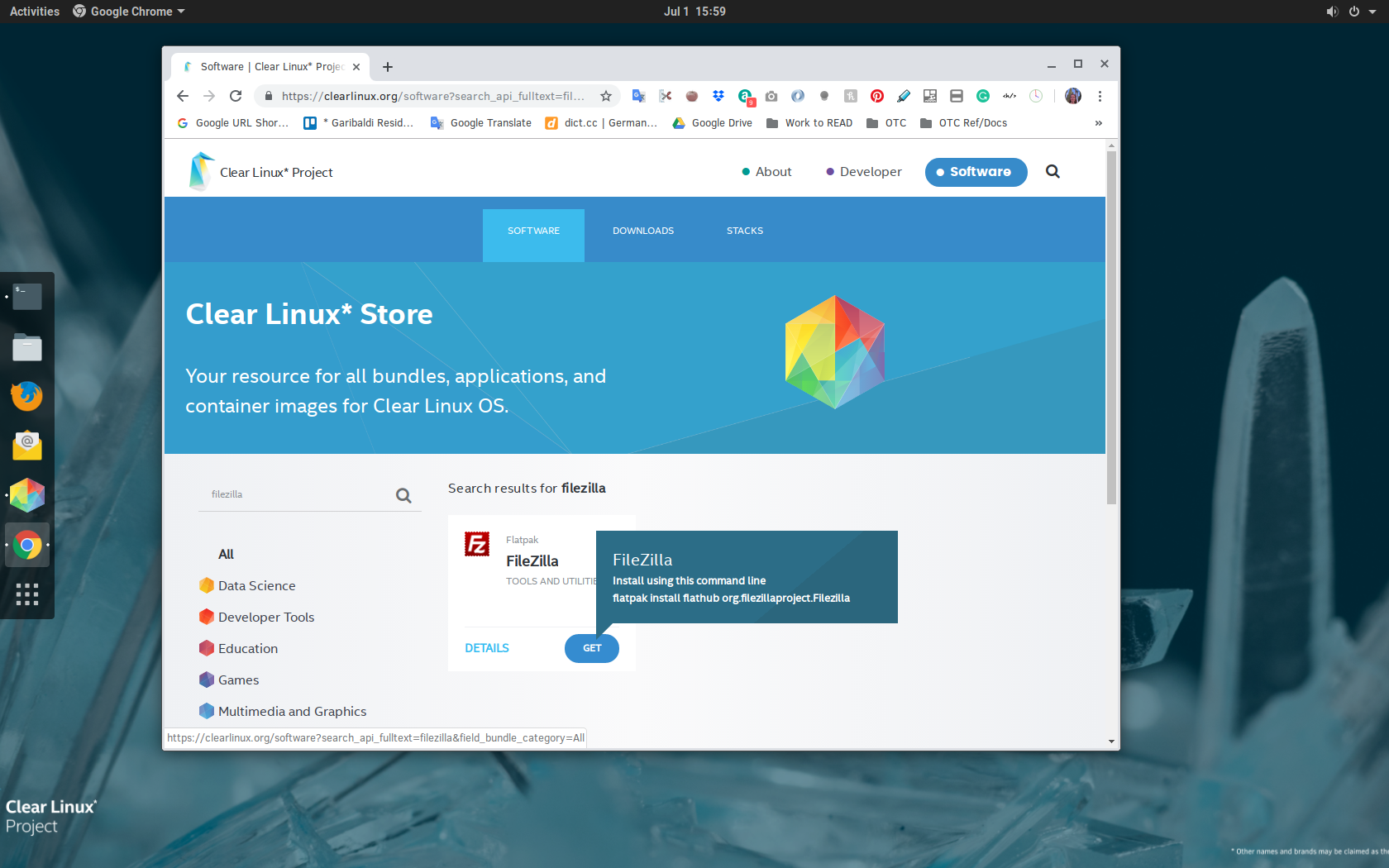Flatpak*¶
Flatpak is a framework for building and distributing desktop apps on Linux*. It allows you to build a single app and install it on different distributions of Linux. Flatpak apps are available through Flathub or the Clear Linux Store.
This tutorial shows how to install a Flatpak app on Clear Linux OS using Gnome* Software and the command line.
Prerequisites¶
Clear Linux OS installed on host system
Refer to Get started for installation instructions.
desktop-autostart bundle installed
Flatpak is included via desktop, which is included in the desktop-autostart bundle. The Flathub repository is pre-configured when the desktop-autostart bundle is installed.
Install the desktop-autostart bundle with the following command:
sudo swupd bundle-add desktop-autostart
Install a Flatpak app with Gnome Software¶
Clear Linux OS desktop comes with Gnome Software installed. Flatpak apps can be installed from within Gnome Software.
Launch Gnome Software from your desktop.
Search for the Flatpak app that you want to install, as shown in Figure 1.
When you find the app you want to install, click it to view application details.
On the app detail page, click the Install button, as shown in Figure 2.
After installation is complete, you will see the new application in your Gnome applications list, as shown in Figure 3.
Click the application icon to launch the application.
Install a Flatpak with the command line¶
Both Flathub and the Clear Linux Store provide the command line instructions for installing a Flatpak. Figure 4 shows the command line instructions to install Filezilla from the Clear Linux Store:
In this example, we install Filezilla.
Open a terminal and enter the install command for the desired app:
flatpak install flathub org.filezillaproject.Filezilla
You may be prompted to select which repository to use:
Looking for matches… Remote ‘flathub’ found in multiple installations: 1) system 2) user Which do you want to use (0 to abort)? [0-2]: 2 org.filezillaproject.Filezilla permissions: ipc network ssh-auth wayland x11 dri file access [1] dbus access [2] [1] host, xdg-run/dconf, ~/.config/dconf:ro [2] ca.desrt.dconf, org.freedesktop.Notifications, org.freedesktop.PowerManagement, org.gnome.SessionManager ID Arch Branch Remote Download 1. [✓] org.filezillaproject.Filezilla x86_64 stable flathub 11.5 MB / 11.5 MB 2. [✓] org.filezillaproject.Filezilla.Locale x86_64 stable flathub 4.6 kB / 3.8 MB Installation complete.
After installation, run the application with the following command:
flatpak run org.filezillaproject.Filezilla