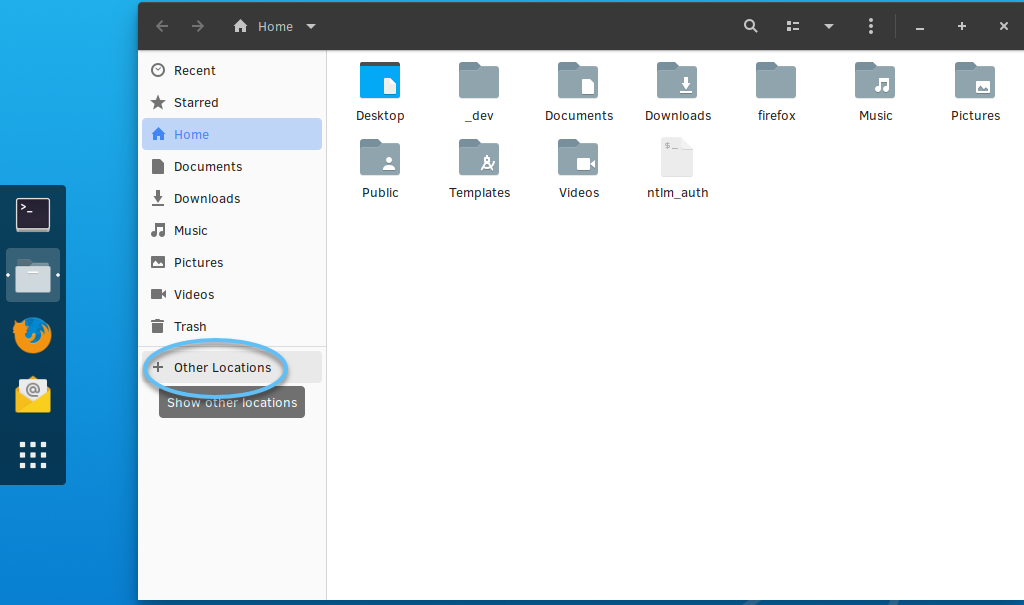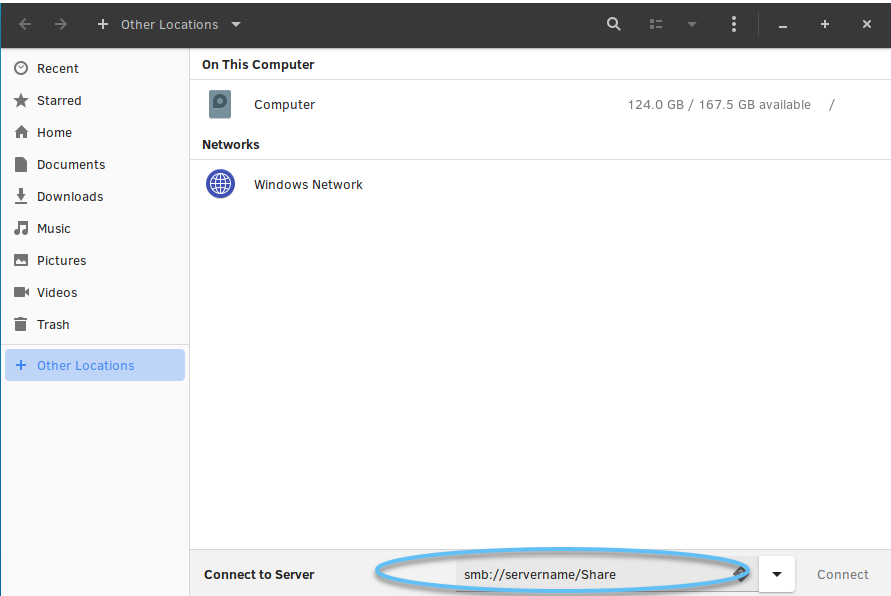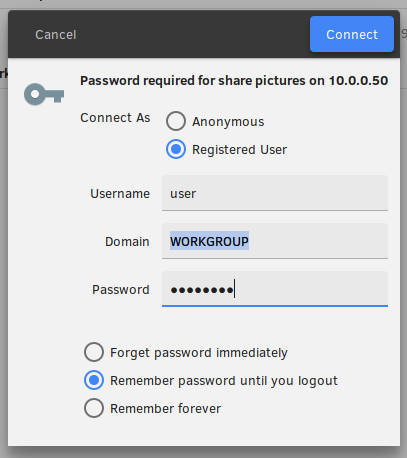Samba* as a client
This tutorial explains how to access an existing shared drive on
Windows* via Server Message Block (SMB) / Common Internet File System (CIFS)
from the Clear Linux OS GNOME desktop. CIFS filesystem is generally used to access
shared storage locations, or share files.
Connect to Windows shared location with Nautilus
From the desktop, select Files from the application menu.
注解
GNOME Files is also known as Nautilus.
In Files, select Other Locations.
In the lower taskbar, beside Connect to Server,
enter the file-sharing address using the Windows sharing schema:
Optional: If there are issues with DNS, you can use an IP address in
place of the servername above. You must still specify the share.
Optional: On the Windows machine, in a CLI, retrieve the IP address by
entering the command:
注解
If using the IP address, assure that it is accessible and secure.
Select Connect.
The server will request authentication, as shown in Figure 3.
Log in with the same Windows system credentials for which you granted
access to the share.
Select the appropriate checkbox to save your credentials. Consider
carefully the security risks as a result of your selection.
*Other names and brands may be claimed as the property of others.