CPU Power and Performance¶
This guide explains the CPU power and performance mechanisms in Clear Linux* OS.
Overview¶
Modern x86 CPUs employ a number of features to balance performance, energy, and thermal efficiency.
By default, Clear Linux OS prioritizes maximum CPU performance, assuming that the faster the program finishes execution, the faster the CPU can return to a low energy idle state. It is important to understand and evaluate the impact of each feature when troubleshooting or considering changing the defaults.
CPU power saving mechanisms¶
C-states and P-states are both CPU power saving mechanisms that are entered under different operating conditions. The tradeoff is a slightly longer time to exit these states when the CPU is needed.
C-states (idle states)¶
Hardware enters a C-state when the CPU is idle and not executing instructions. C-states decrease power utilization by reducing clock frequency, voltages, and features in each state. Although C-states can typically be limited or disabled in a system’s UEFI or BIOS configuration, these settings are overridden when the intel_idle driver is in use.
To view the current cpuidle driver run this command in a terminal:
cat /sys/devices/system/cpu/cpuidle/current_driver
For troubleshooting, C-states can be limited with a kernel command line boot parameter by adding processor.max_cstate=N intel_idle.max_cstate=N or completely disabled with idle=poll.
Note
processor.max_cstate=0 is changed to a valid value by the kernel: processor.max_cstate=1.
intel_idle.max_cstate=0 disables the Intel Idle driver rather than set it to C-state 0.
P-states (performance states)¶
The CPU can enter a P-state, also known as Intel SpeedStep® technology on Intel processors or AMD* Cool’n’Quiet* technology, while it is active and executing instructions. P-states reduce power utilization by adjusting CPU clock frequency and voltages based on CPU demand. P-states can typically be limited or disabled in a system’s firmware (UEFI/BIOS).
Turbo boost¶
Intel® Turbo Boost Technology, found on some modern Intel CPUs, allows cores on a processor to temporarily operate at a higher than rated CPU clock frequency to accommodate demanding workloads if the CPU is under defined power and thermal thresholds. Intel Turbo Boost Technology is an extension of P-states, so it can be impacted by limiting C-states or P-states.
Intel Turbo Boost Technology can be disabled in a system’s UEFI/BIOS or in Clear Linux OS:
echo 1 | sudo tee /sys/devices/system/cpu/intel_pstate/no_turbo
Linux CPU clock frequency scaling¶
The CPUFreq subsystem in Linux allows the OS to control
C-states and P-states
via CPU drivers and governors that provide algorithms that define how and when
to enter these states.
Scaling driver¶
Linux uses the Intel P-state driver, intel_pstate, for modern Intel processors from the Sandy Bridge generation or newer. Other processors may default to the acpi-cpufreq driver which reads values from the systems UEFI or BIOS.
To view the current CPU frequency scaling driver, run this command in a terminal:
cat /sys/devices/system/cpu/cpu*/cpufreq/scaling_driver
Scaling governor¶
Clear Linux OS sets the CPU governor to performance which calls for the CPU to
operate at maximum clock frequency. In other words, P-state P0. While this may
sound wasteful at first, it is important to remember that power utilization
does not increase significantly simply because of a locked clock frequency
without a workload.
To view the current CPU frequency scaling governor, run this command in a terminal:
cat /sys/devices/system/cpu/cpu*/cpufreq/scaling_governor
Each core will report its own status. Your output should look similar to this example with four cores:
performance
performance
performance
performance
The list of all governors can be found in the Linux kernel documentation on CPUFreq Governors.
Note
The intel_pstate driver only supports performance and powersave governors.
There are 2 ways to change the CPU frequency scaling governor:
Disable Clear Linux OS enforcement of certain power and performance settings:
sudo systemctl mask clr-power.timer
Change the governor value in
/sys/devices. In the example below, the governor is set to performance:echo performance | sudo tee /sys/devices/system/cpu/cpu*/cpufreq/scaling_governor
Thermal management¶
thermald is a Linux thermal management daemon used to prevent platforms from overheating. thermald forces a C-state by inserting CPU sleep cycles and adjusting any available cooling methods. This can be especially desirable for laptops.
thermald is disabled by default in Clear Linux OS and starts automatically if it detects battery power. Enable thermald manually by using the systemd service by running the command:
sudo systemctl enable --now thermald
For more information, see the thermald man page:
man thermald
ThermalMonitor is a GUI application that can visually graph and log temperatures from thermald. To use ThermalMonitor, add the desktop-apps-extras bundle and add your user account to the power group:
sudo swupd bundle-add desktop-apps-extras
sudo usermod -a -G power <USER>
ThermalMonitor
Note
After adding a new group, you must log out and log back in for the new group to take effect.
Enhanced thermal configuration¶
Better thermal control and performance can be achieved by providing platform specific configuration to thermald.
Linux DPTF Extract Utility is a companion tool to thermald,
This tool uses Intel® Dynamic Platform and Thermal Framework (Intel® DPTF)
technology and can convert to the thermal_conf.xml configuration format
used by thermald. Closed-source projects, like this one, cannot be
packaged as a bundle in Clear Linux OS, so you must install it manually:
Make sure your machine’s BIOS has DPTF feature and is enabled. It will usually be in the Advanced or Advanced>Power section of the BIOS.
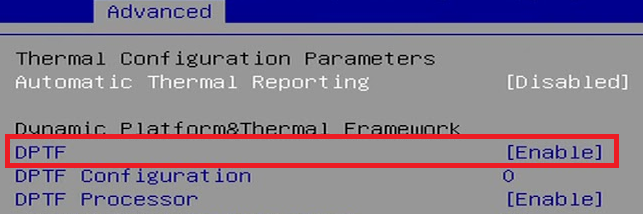
Note
Intel DPTF requires BIOS support and is typically only available on laptops.
Generate thermal configuration. thermald configuration files will be generated and saved to
/etc/thermal/folder.sudo swupd bundle-add acpica-unix2 # install acpi tools git clone https://github.com/intel/dptfxtract.git cd dptfxtract sudo acpidump > acpi.out acpixtract -a acpi.out sudo ./dptfxtract *.dat
Restart thermald service to take effect.
sudo systemctl restart thermald.service
Check whether the configuration is in use.
sudo systemctl status thermald.service
The following output means the configuration has already been applied:
thermald[*]: [WARN]Using generated /etc/thermald/thermal-conf.xml.auto
Intel® Turbo Boost Technology requires a PC with a processor with Intel Turbo Boost Technology capability. Intel Turbo Boost Technology performance varies depending on hardware, software and overall system configuration. Check with your PC manufacturer on whether your system delivers Intel Turbo Boost Technology. For more information, see http://www.intel.com/technology/turboboost
Intel, Intel SpeedStep, and the Intel logo are trademarks of Intel Corporation or its subsidiaries.